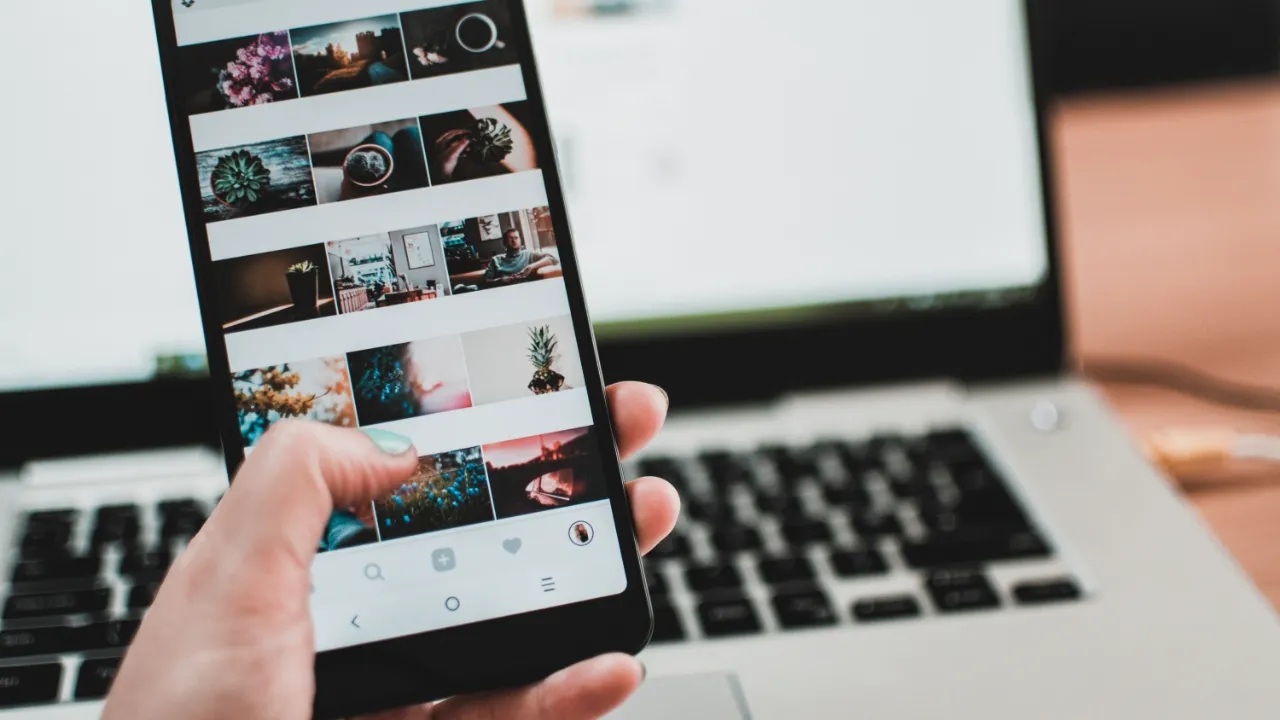If you need guidance on how to ADB samsung x200 driver, then you are on the right page. In this digital age, our smartphones play an essential role in our lives. They store our precious memories, connect us with our loved ones, and even help us complete work tasks. But sometimes, our devices need a little assistance to work optimally.
In like manner for the Samsung X200 users, the ADB (Android Debug Bridge) driver is one such tool that can help you make the most of your device. In our today’s post, we will explore how to ADB Samsung X200 driver, and discuss how this process can bring us closer to our smartphones and the experiences they offer. Firstly, let’s check out what ADB is all about before going into the guides on How to use them on Samsung X200 driver.
What is ADB?
From a straight definition, the Android Debug Bridge (ADB) is a versatile command-line tool that allows you to communicate with your Android device, such as the Samsung X200. It facilitates a variety of tasks, including installing and debugging apps, as well as accessing device-specific features. With ADB, you can take full control of your smartphone and customize it to your heart’s content.
Why Do You Need ADB for Samsung X200?
Before going into the guides on How to adb Samsung x200 driver, you need to understand the reason why this should be done. Actually, While our smartphones come with a wide range of pre-installed features, there are times when we desire more control over the device or simply want to make it more personalized. ADB helps you do just that. By using ADB, you can:
- Access system files to personalize your Samsung X200
- Flash custom ROMs or recoveries for enhanced performance
- Troubleshoot and fix issues with your device
- Unlock hidden features and improve device performance
How to ADB Samsung X200: Stages of debugging
In this guide, we divide the debugging process into different phases. Now, let’s check out these phases accordingly.
Preparing Your Samsung X200 for ADB Driver Installation
Before diving into the ADB installation process, there are a few steps to prepare your Samsung X200 for this journey:
Enable Developer Options
To do this, navigate to ‘Settings’ > ‘About phone’ > ‘Software information’ and tap the ‘Build number’ seven times. You will then see a message saying, “You are now a developer!”
Enable USB Debugging
Go to ‘Settings’ > ‘Developer options’ and enable ‘USB debugging.’
Download the Samsung X200 USB driver
Visit the official Samsung website and download the appropriate USB driver for your device.
These above-mentioned steps are very important to know when seeking knowledge of how to adb samsung x200 driver, because it will help ensure a smooth installation process, making it easier for you to enhance your Samsung X200 experience.
Installing the ADB Samsung X200 Driver
Now that your Samsung X200 is ready, it’s time to install the ADB driver. Here’s a step-by-step guide to help you:
Step 1: Download the ADB Platform Tools
Visit the official Android developer website and download the latest version of ADB Platform Tools for your operating system (Windows, macOS, or Linux). Once downloaded, extract the contents to a folder on your computer.
Step 2: Install the Samsung X200 USB Driver
If you haven’t already, install the Samsung X200 USB driver that you downloaded earlier. This will ensure seamless communication between your computer and your Samsung X200.
Step 3: Connect Your Samsung X200 to Your Computer
Using a USB cable, connect your Samsung X200 to your computer. Ensure that USB debugging is enabled on your device.
Step 4: Open the Command Prompt or Terminal
Navigate to the folder where you extracted the ADB Platform Tools. For Windows users, hold the ‘Shift’ key and right-click on an empty space in the folder. Select ‘Open PowerShell window here’ or ‘Open command window here.’ For macOS and Linux users, open the Terminal and navigate to the extracted folder using the ‘cd’ command.
Step 5: Test the ADB Connection
In the command prompt or terminal, type ‘adb devices’ and press ‘Enter.’ Your
Conclusion
I believe you have gotten required on how to ADB Samsung X200. But if you have any other complications during the process or further questions, then contact us through the comments section.
Recommended: How to install apps on a school computer