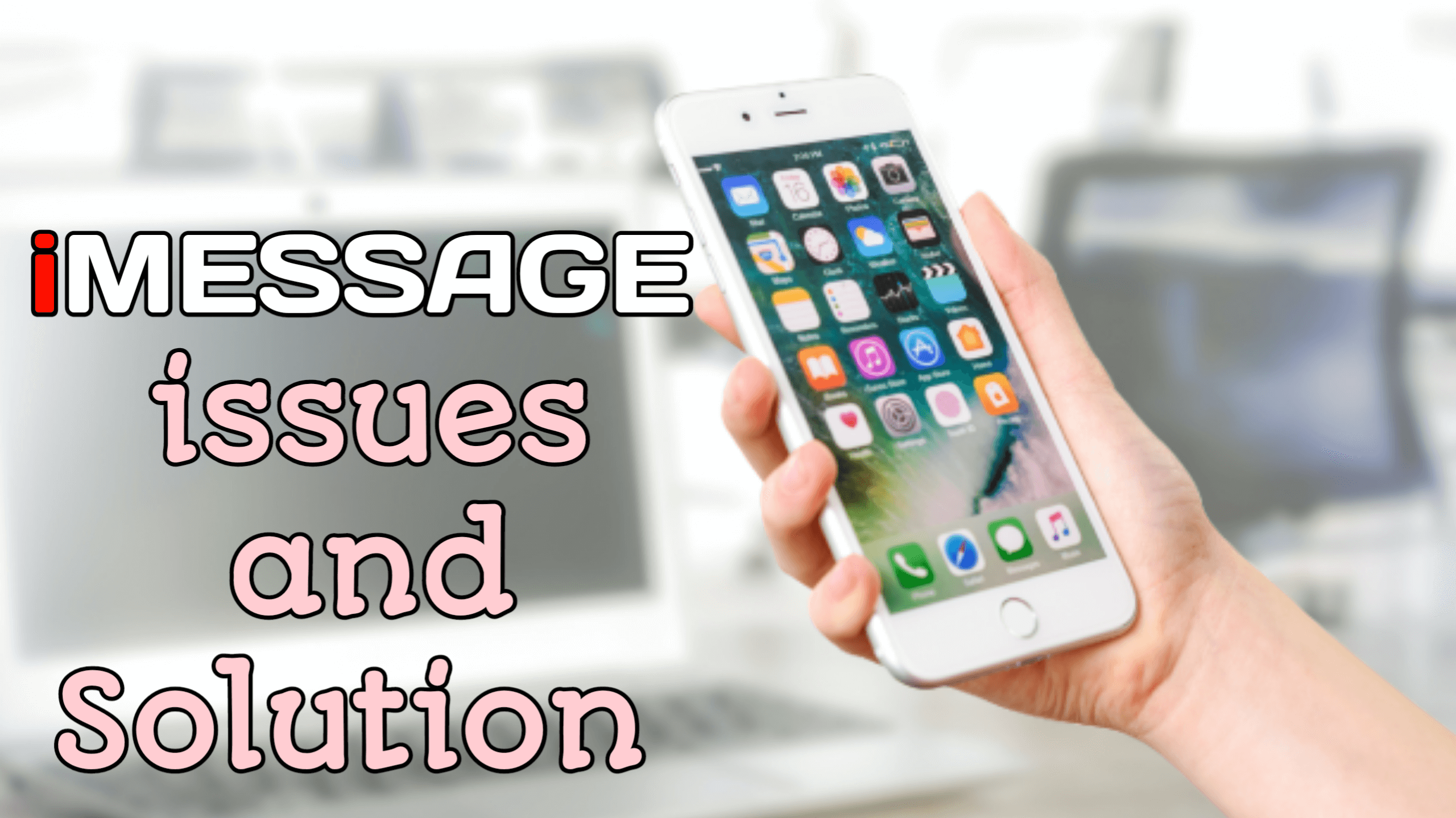In this post, I will solve some issues of the iPhone messaging system ” imessage “, they are common iMessage problems today such as iMessage pictures not showing, iMessage pictures not downloading, and iMessage pictures not sending and not getting imessage notifications. Firstly before I proceed I will like to give you a checklist of what you should look out for if any issue arises before checking these specific problems.
Imessage problems checklist
Network
So the first thing to check is your network before any other thing. You need at least three bars in your iPhone to be able to send text messages.
Network Provider bill
Number two is to check for any billing issues with your provider to make sure there is no temporary suspension or something
Use the proper app
Always use the basic messaging app which is the iMessage app to send your text messages.
Check your block list
Always check your block list blockers just to make sure you don’t block a number because when you block a number, you will not be able to text that number
Recheck the number to avoid mistake
Always check the number to make sure you have the right one.
Area code error
If you’re texting international numbers, make sure you have the right area code number.
Check internal space
Need more space is very important to your iPhone. If your iPhone memory is full, you will not be able to send and receive text messages.
Do Not Disturb Activation
Check for the do not disturb option, if it is turned on, it does not disable your service from your iPhone but you will not get notifications.
Check for the flight mode option
Airplane Mode disables the service in your iPhone note extend on Wi-Fi not calling anything. So just make sure you only enable flight mode when you are traveling to new charges.
iMessage pictures not showing issue and solution
This problem of iMessage pictures not showing issue can be caused by disabling MMS in your iPhone. If you have MMS disabled on your iPhone, you will not be able to send or receive multimedia messages like photos, videos, or audio clips.
Quick Solution if iMessage pictures are not showing in your iphone
- Open the Settings.
- Scroll down and select messages.
- Scroll down and check to see if the MMS messaging switch is toggled on, if not toggle it on. It should be solved after it is toggled on.
Check out these important tips that can cause imessage pictures not to show on your iPhone mostly on IOS 14. This tip is what I analyzed in the quick guide above but with more insight and detailed explanation.
Network Connection
Actually text messages can be sent even without data in some phones like android phones because some network providers can bill directly from SIM credit subscription, but MMS messages is a different case because you’ll need an internet connection to receive or send the multimedia files. And this is not only limited to the sender alone, both the sender and recipient are required to have a stable connection, so you have to make sure that the one you’re texting is also on the grid.
If you are having network issues with your network provider you can switch to a different provider, or if it is from your phone you can try using good WiFi for a faster internet connection.
OFF MMS CAN CAUSE IMESSAGE IMAGES NOT SHOWING
Before you can send or receive multimedia messages ( which images and videos are part of it ) you’ll need to make sure that MMS is enabled first. If MMS is disabled, you won’t see pictures, even if the sender is notified that they delivered the images. That is why the number three part in the quick guide I listed above is vital.
APPLE ID ISSUES
Many iPhone users have given testimonies of resolving this iMessage pictures not showing error by re-signing with the Apple ID. It is identified that some bugs prevented the pictures from showing in iMessage, and it was gone when they sign out and back in their Apple ID. And if we take into account that Apple ID issues with iMessage are common, we can assume that fixing Apple ID could be a way to go.
Here is a quick guide to carry out this signing in and out of your Apple ID if you don’t have the knowledge previously:
Open Settings.
Tap Messages.
Open Send & Receive.
Tap and hold your Apple ID.
Sign out.
Choose ”Use your Apple ID for iMessage”.
Enter your Apple ID credentials and confirm.
This will restore backed-up settings and messages then clear the possibly corrupted data. The imessage not showing images will be resolved immediately if it is an issue with your Apple ID.
Imessage pictures not downloading error and solution
When you face the issue of photos not downloading on your imessage, first is to enable and disable Airplane Mode. To do this :
Go to the Settings app on your iPhone.
lock your iPhone for a minute next unlock your iPhone.
Disable Airplane Mode.
The second solution is to turn off and on your imessage. To do this:
Go to Settings
Next, find and tap on iMessage
Now turn off iMessage, once you have turned it off restart your device.
How to restart your iPhone
Launch Settings app
Tap General, then scroll down the screen to the bottom and tap on shut down.
Then drag the power slider to turn off your iPhone. Wait for 30 seconds and turn on your iPhone
After that then turn on iMessage again
How to fix not getting imessage notifications or not receiving iMessage notifications
You might be asking yourself why am I not getting imessage notifications? Here is a quick answer to that. If you’re getting a message, and the problem is basically that you’re not getting imessage notifications, if people are texting, and you’re not seeing your signal notification here, when you open it, you see that there should be a notification to check to see that you do.
If you are not getting imessage notifications the first step is to check for the do not disturb tab
Firstly you have to just swipe down to the status bar, if you see check through the options and locate do not disturb if it is enabled.
If it is enabled, disable it to get imessage notifications.
The second method to solve not getting imessage notifications is to turn on imessage
Move over to your phone settings, then over to messages.
Turn on iMessage from the options. ( Because without turning on iMessage it won’t work )
Then move over to notifications
Scroll through the app until you see Imessages then click
Enable all notifications
After that enable all the next notification settings below it as you wish. But I will advise you to enable all.
How to solve iMessage is signed out error
This error ” iMessage signed out error” is also one of the most common errors in the iMessage app. If you’re having trouble logging in to your iMessage account, there’s a good chance that you’re signed out. To fix this issue, follow these steps:
- Open the Settings app on your device.
- Tap the Messages icon.
- Tap the Account button.
- Tap the Sign In button.
- Enter your login credentials.
If you’re still having trouble logging in, it may be because you didn’t set up 2-factor authentication on your account. After setting 2-factor authentication and it continues check out and do the same thing I will analyze below how to fix imessage not activating.
They include:
- Refreshing imessage ( i.e Enable and disable iMessage )
- Ensuring the iPhone has the correct date and time
- Checking the imessage server
- Checking the Apple ID used for the iphone
- Checking and resetting networks settings on iPhone
- Restarting your iPhone
- Updating your iPhone frequently
- Checking iMessage server
Imessage not activating issue and face time waiting for activation issue and how to solve it.
Normally before you can use iMessage or FaceTime on your Apple device both iPhones, iPads, or iPod Touch, there is always a need to activate them. On several occasions, they’ll likely activate as soon as you are done with the setting up of your device. Some do take days to complete while some take fewer time. On most common occasions the apps will get stuck forever and just keep displaying the message “Waiting for activation.”
If you are currently facing the issue of imessage not activating in your imessage. This will cause your FaceTime apps to be stuck on the “Waiting for activation” message for more than a day. These are the few steps you can take which will fix it as quickly as possible.
Apple’s server status page setting
The process really going on when iMessage and FaceTime are waiting to activate, is that they are contacting Apple’s servers to see if you’re using a legitimate Apple ID. And this automatically means that you will not be activated if your Apple ID is not working.
Apple has a website that tracks all of its servers and notes if any go offline. Check that the FaceTime and iMessage tabs have a green dot next to them — if the dots are yellow or red instead, the servers are having issues.
How to solve iMessage and facetime not activating issue
Firstly make sure your Apple server status is green
This can be done by accessing the Apple server page, Normally Apple company has a website responsible for tracking all their servers, and anyone that goes offline will be notified. Check that the FaceTime and iMessage tabs have a green dot next to them, which means they are active. But if the dots are yellow or red instead, then that means the servers are having issues. If the server is having issues, you will have to wait for some time so that Apple will repair the servers.
Try refreshing your connections to iMessage and FaceTime
Though in your device’s Settings app, there is no option for refreshing iMessage and facetime. But the toggle on and off option for iMessage and facetime can also be used as a refreshing tool, when you toggle it off then on it will automatically refresh.
Follow this guide to refresh your Imessage and facetime
- Open the Settings app on your iPhone, iPad, or iPod Touch.
- Scroll down and tap Messages, then toggle off the iMessage button.
- Head back to the main Settings page and tap FaceTime, then toggle that off too.
- Restart your device.
- Go back into your Settings app to turn both iMessage and FaceTime back on.
Check the apps again to see if the “Waiting for activation” screen is still there.
Internet connection and date error
As I always said which I also listed in the checklist above, make sure you are connected to the internet because iMessage is not like other apps that do not work with the internet. If you are not connected to the internet then that’s the main cause of the error.
Secondly, your date should be accurate, because errors in time and date on your device can really mess with your connection to Apple’s servers. You can fix this through Settings the date and time to auto-update.
How to set iPhone time and date automatically
Open the Settings app locate and tap on General, then locate Date & Time.
Toggle on the Set Automatically button if it is off then restart your device.
When the device has been restarted the date error will be solved.
Make sure your Apple Gadgets are updated regularly ( these include iPhone, iPad, or iPod )
One of the main causes of App failure in IOS gadgets not only imessage is if the device is outdated. So make sure to update your iPhone, iPad, or iPod Touch regularly.
How to Update your ios device
- Open the Settings app and tap General, and then Software Update.
- If your device has an update waiting, the page will tell you what it is and what it includes. Tap Download and install or just Install to update.
Your device will restart automatically to install the update. Once it turns back on, check iMessage and FaceTime.
Recommended: Iphone Secret codes
Last solution to facetime and iMessage issue
If you have tried all these guides and the issue persists then you will have two try the remaining options. The first is contacting Apple company and the second is resetting your IOS device. If you can’t wait for Apple company to respond to you then you are advised to factory reset the phone but if you have important files to lose then the better option is to contact the Apple company first.
Factory reset your iphone
If you can’t wait for Apple company responds to your iPhone issues then the best option is to reset your iPhone, but first, you will need to back up your data. Before refreshing your iPhone or any IOS device even android gadgets it is always advisable to first back up your data so as not to lose them.
Steps on how to backup your iPhone data before reset
- Firstly Go to the Settings app and then click on your name and Apple ID which is at the top of the page which is behind your Apple ID image.
- After accessing your Apple ID page, then locate and tap on “iCloud.”
- Scroll to the option “iCloud Backup” and select it.
- Then tap “Back Up Now” to back up all your information to iCloud immediately.
- Now after you have finished backing up your data is time to reset your iPhone safely.
Steps on how to reset your iPhone quickly
- In your phone “Settings,” scroll down and select “General.”
- Scroll and tap on “Reset.” Which is located at the bottom of “General” in your settings app
- Then select “Erase All Content and Settings.”
Contact Apple company to rectify your iMessage issue
If you can’t go through the stress of resetting your iPhone because of imessage error then the next option is to contact the Apple company.
To contact the APPLE COMPANY move over to their website or better check out our full detailed guide on how to contact Apple and get a quick response, both online and mobile number.
Conclusion
So guys I believe you have learnt all you need in this Imessage problems and solutions. Both Imessage pictures not showing and not getting imessage notifications, I believe all IOS users will benefit from this guide. If there is any other problem that you need that is not solved drop it in the Comments box and get a quick response.